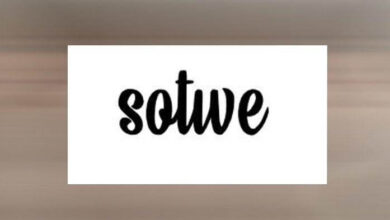Minimize Digital Clutter On Your Mac With These 8 Tips

Your computer is beginning to chug. You can’t get it to load a single web page, and it freezes up when you try to open an app. Is it time to take it to a repair shop?
The answer is no. Digital Clutter, There’s a good chance that if you take a second to clean up the old files, you’ll find that it will run much better. How do you find this digital clutter and clear it off the computer?
You can search for it yourself or download software that can do it for you. Want to learn how it’s done? Grab your computer and let’s get started!
1. Clean Your Desktop
Saving your files to your desktop and making desktop shortcuts is pretty convenient until it’s not. Your desktop can only hold so many icons before it becomes difficult to see anything.
Most programs have launchers that you can access as quickly as you can the desktop icon. Use them as a clutter-free alternative. For programs that you use all the time, you can pin them to your dock at the bottom of your screen.
As far as your loose files go, create folders for them to go into, and delete the old ones that you never look at anymore. There’s no point in keeping them if you’re not using them.
2. Organize Files
Your desktop clutter isn’t the only files that you should organize. Documents that you don’t use that often, but are too important to toss in the recycle bin, can go on an external hard drive. This way, they’re not sitting on your computer taking up space.
After those have been dealt with, go through your computer and get rid of anything that’s not important. Don’t forget that tossing them in your recycle bin won’t get rid of them. You’re going to need to empty it, or those old files will continue taking up space.
You can do all of this manually, or you can download a program that will locate duplicate and outdated files for you. You can discover them here.
3. Check Your Storage Space
Sometimes making the best plan of attack begins with finding out what you have to work with. To do this on your Mac, go to “About This Mac” and select storage.
From there, you’ll be able to see the different file categories and find out what’s taking up the most room. You should see a little manage icon on the bottom of the box. By clicking that, it will show you the best way to take charge of your computer’s storage.
4. Delete Your Bookmarks
You see an interesting recipe, and you bookmark it. You find a DIY sewing tutorial that you want to try out. Time to bookmark it, so you can reference it later.
After years of doing this, you’ll find that you end up with more bookmarks than you know what to do with. To manage them, go to your browser and click edit bookmarks.
You can then right-click on all the ones you no longer need and get rid of them. For the ones you want to keep, you can organize them into neat folders.
5. Sort Through Your Emails
Checking your inbox won’t assist you with cleaning up your digital files, but it will help you breathe a little easier by getting you organized. The more emails you have, the easier it will be for you to miss an important one.
It will take a long time, depending on how many emails you have, but you need to go through and delete your old ones. Once they’re gone, prevent the clutter from happening again by blocking out a part of your day to check your inbox.
You should also unsubscribe from any mailing lists that you don’t care about anymore and combine all your mailing accounts into one, so you only have one inbox to manage.
6. Get Rid of Old Photos
We understand that every picture, no matter how bad, is a memory. Do you really need that blurry photo of your dog running around your apartment, though? You can’t even tell that it’s a dog in the picture.
Getting rid of any pictures that are fuzzy or low quality will open up space on your computer for you to save new images. You should also get rid of any old videos the same way. They take up tons of storage room!
7. Uninstall Your Old Apps
If there’s software on your Mac that you’re not using, there’s no point of having it there still. All it’s doing is sitting on your Mac taking up room.
Remember that if you deleted the icons off your desktop, you didn’t actually delete the program. You’ll need to locate it using Finder and drag it to your trash.
8. Defragging
If your computer is still kind of slow after following through with the steps we’ve listed so far, the only thing you have left to do is mac cleaning through defragging. Most Macs do this for you automatically, but there are some cases when you might have to handle the job on your own.
Your computer being full and having a Mac with a hard drive are two of these instances. There are apps that you can download to handle the job. You’ll want to use programs with Mac specifically in mind if you don’t want to wreck your computer.
Remove Digital Clutter From Your Mac
Is your Mac moving too slow for your liking? There’s a good chance that you have a bunch of files that are bogging things down. Clean up your digital clutter, and you’ll see a noticeable difference.
Create folders for all your files and get rid of the ones that you don’t need anymore. Sort through your inbox and consider defragging the device. If it’s still slow after that, check out our blog for more repair tips and tricks.