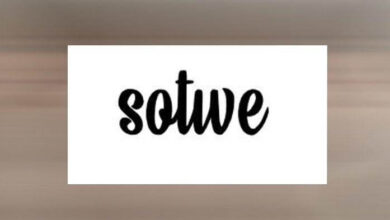How To Use Snapchat ?
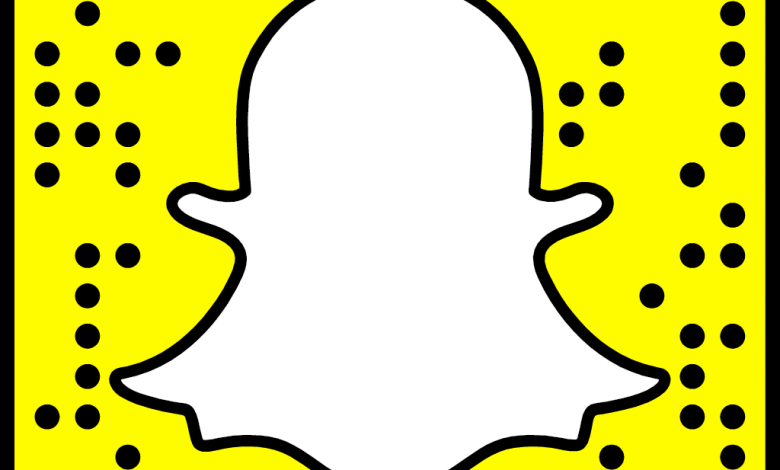
Snapchat is a popular photo exchange app for people under 25, who make up 71% of its users. With 350 million snaps exchanged per day around the world, and around 100 million monthly active users, Snapchat has gained a lot of attention and is extremely popular, especially with young people. How To block someone on snapchat.
◆ What is Snapchat?
Snapchat is a photo and video sharing application designed by students at Stanford University in California. The app is available on iOS and Android smartphones.
What makes it stand out compared to other media exchange applications is that there is a time limit for viewing the received media. In other words, the exchanged photos or videos are visible to the recipient only for a short period ranging from one to 10 seconds. After this period of time, the media permanently disappears from the SnapChat servers.
◆ How to create a Snapchat account ?
Download and install the app version suitable for your mobile device (Android or iOS).
Launch the app. A beautiful screen on a garish yellow background (the color of the network) is displayed. Tap Sign Up .
The screen changes. Press the blue Continue button.
Several authorization requests follow one another. The first concerns your contacts. You can accept and find your friends more easily, but this gives you access to all the contacts saved on your mobile. For now, it’s best to keep control over the information shared with the app. Tap Decline.
Conversely, the following authorization is required to make calls directly from the Snapchat app. Tap Allow.
Also Read: How to know if someone deleted you on Snapchat ?
The screen changes and a form appears for you to enter your first and last name. You can put in fancy names if you want, but you might not be immediately recognized by your friends afterwards. Press the Subscribe and Agree button.
A new screen asks you to specify your date of birth. Indicate it in the field provided for this purpose then press Continue.
Snapchat then displays a username that it made from your first and last name. If you are satisfied press Continue , otherwise press the sentence in blue Change my username.
The screen changes. In the Username field , enter the one of your choice. The app checks as you type if it is available. If so, tap Continue.
A new screen appears to set your password. No recommendation or restriction from Snapchat, just eight characters minimum. Tap Continue .
The screen changes and you arrive at the registration validation procedure. You have the choice to do so either by phone or by email.
By phone: enter your phone number in the box provided, then press Send a code . A code is sent by SMS to your phone and must be copied into the app.
If the application detects the SMS, the code is automatically detected and copied and the registration is validated.
To validate your registration by e-mail, press the phrase in blue Register with an e-mail address at the top of the screen. Tap Continue . However, expect to be relaunched very regularly by Snapchat to provide it with a valid phone number.
Enter your email address in the box provided, then press Continue . A confirmation message is sent to your usual mailbox , but you can continue the process without waiting for it to be received. You will just have to think about doing it after your discovery of Snapchat.
The app asks you to access your contacts again. Tap Skip at the top of the screen on the right.
A control box on the same subject is superimposed on the screen. Press Skip a final time.
On the other hand, on the next screen, press Activate to allow Snapchat to use your camera, and give the access permissions that appear next.
And there you have it, your registration is complete. You get to the Snapchat home screen and you can start using it. Also remember to check your emails to validate your email address.
◆ How does Snapchat work ?
Snapchat is composed of panes between which you can swipe:
The camera is in the center.
The chat is on the left, containing the received snaps and your friends list.
On the right, are the “stories”
At the bottom are the Memories.
◆ How to create a snap ?
To take a snap:
Go to the main Snapchat screen, then click briefly on the large circle at the bottom center for a photo or long click for a video.
Edit your snap by adding text, stickers, emojis and filters.
You can change the camera by clicking on the icon at the top of the screen or by double tapping.
◆ How to send a snap ?
To send a snap:
Press the arrow on the right, and select the recipients.
You can also add the snap to your story or to Memories.
Your sent messages will disappear permanently after a maximum of 10 seconds (you can set the duration). You will be able to send all types of photos, selfies, videos, make annotations on the photos, draw on them, put filters and in particular create a “Story”. A Story is an association of your media, which ultimately forms a story. This Story remains visible to your recipient for 24 hours.
For more valuable information visit the website http://techlytical.net/